Table of contents
Introduction
In the world of Linux, maintaining robust password policies is a critical aspect of system security. Password management involves defining various parameters to control password behavior for user accounts. In this blog, we will explore essential options used in password management, such as minimum and maximum password change intervals, password inactivity, warning periods, immediate password expiry, and locking and unlocking passwords.
Setting Minimum Password Change Interval:
The '-n' option enables you to specify the minimum number of days a user must keep a password before they are allowed to change it:
To set a minimum password change interval of 7 days for 'john,' use this command:
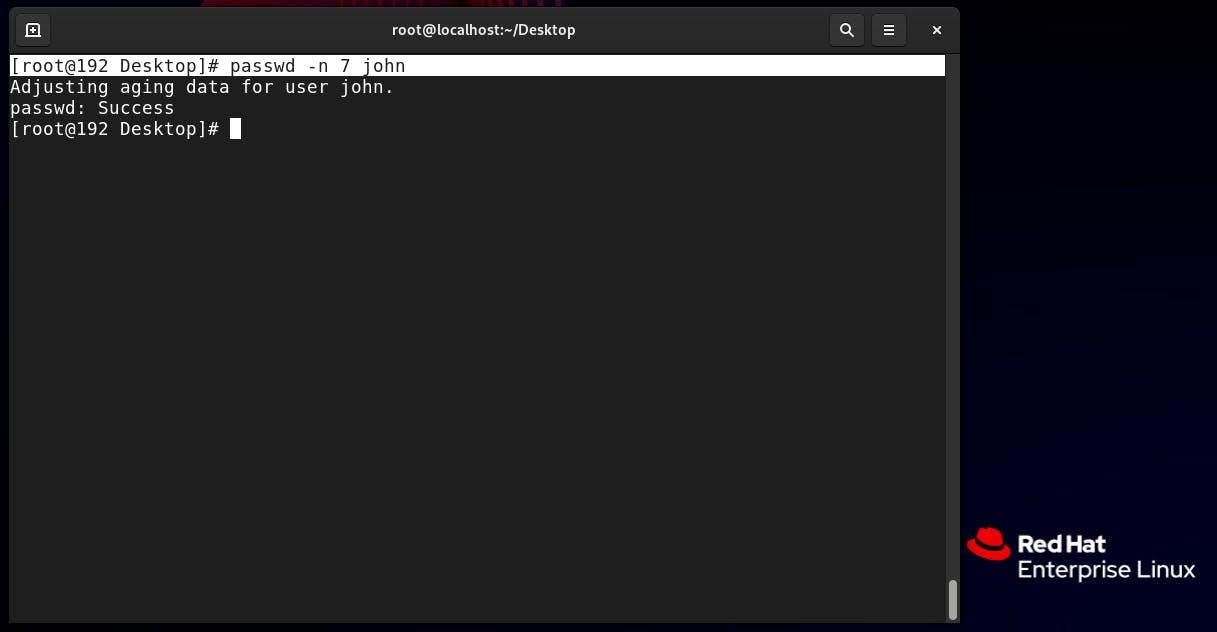
[root@192 Desktop]# passwd -n 7 john
Setting Maximum Password Change Interval:
The '-x' option allows you to define the maximum number of days a password can be used before the system forces the user to change it:
To set a maximum password change interval of 90 days for 'mary,' use the following command:
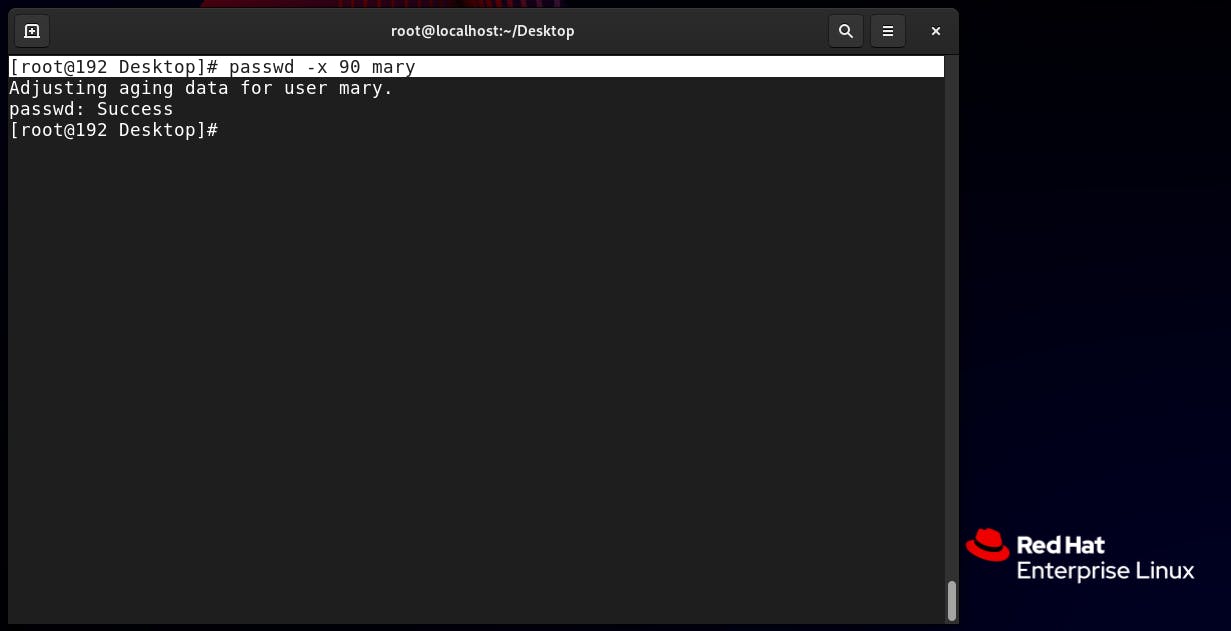
[root@192 Desktop]# passwd -x 90 maryPassword Inactivity Period:
The '-i' option allows you to specify the number of days after the password expires before the account is locked due to inactivity:
To set a password inactivity period of 14 days for 'bob,' use this command:
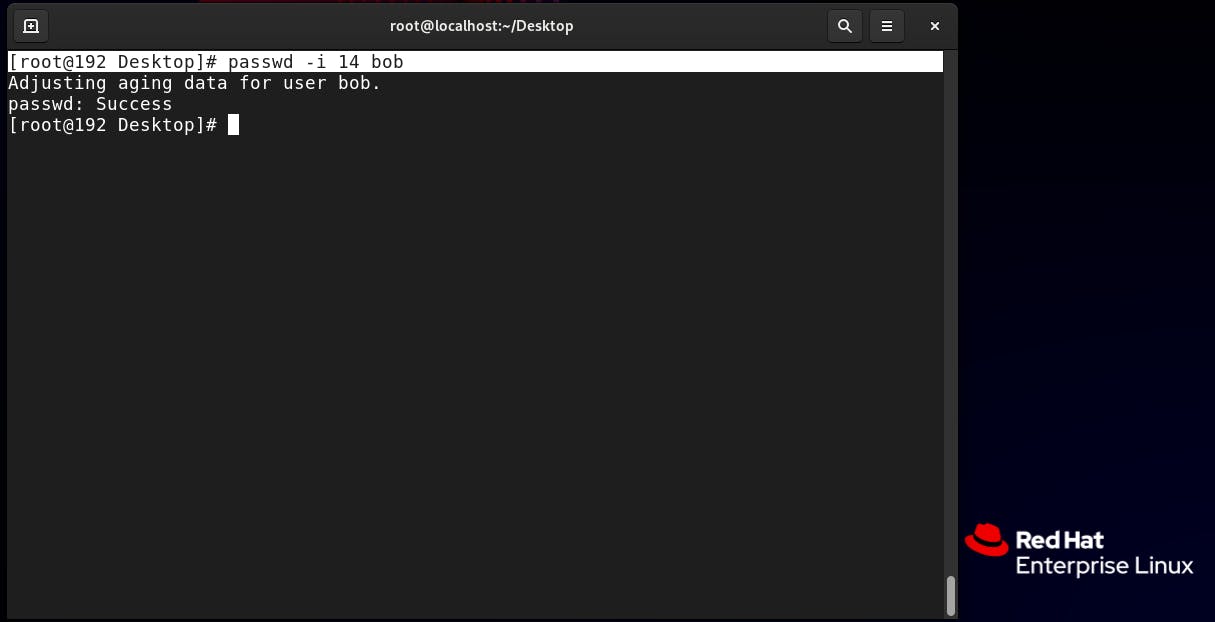
[root@192 Desktop]# passwd -i 14 bobSetting Password Expiry Warning Period:
The '-w' option enables you to set the number of days before the password expires when the user receives a warning message:
To set a password expiry warning period of 7 days for 'jane,' use the following command:
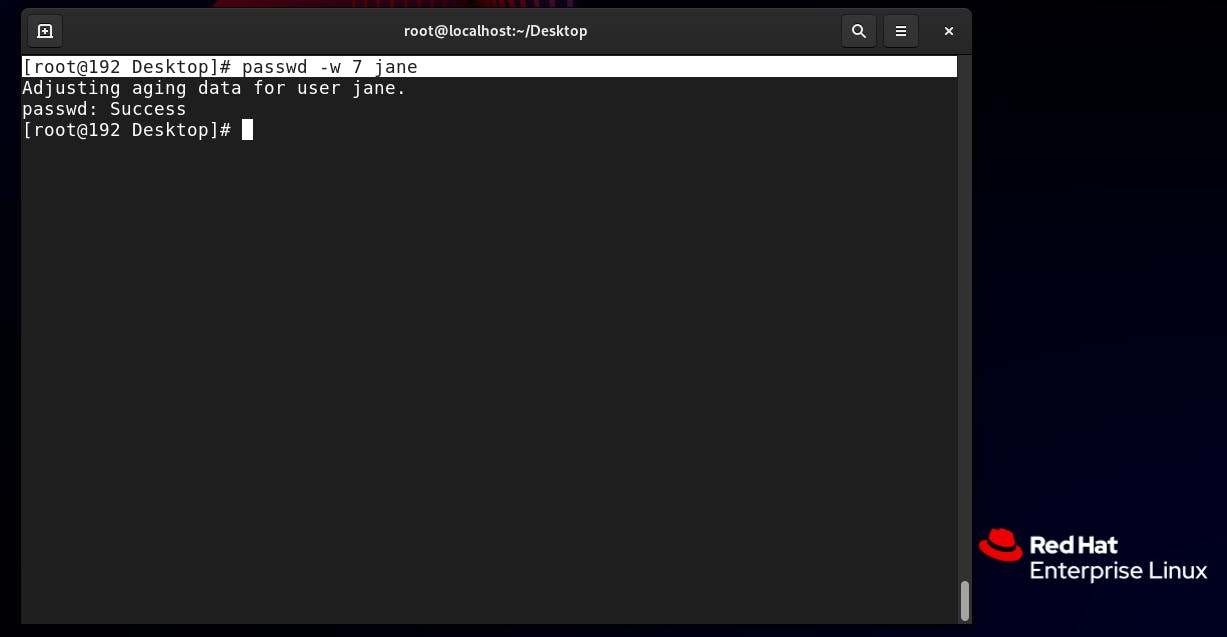
[root@192 Desktop]# passwd -w 7 janeImmediate Password Expiry:
The '-e' option allows you to expire a user's password immediately. After this, the user will be prompted to set a new password upon their next login:
To immediately expire the password of 'peter,' use the following command:
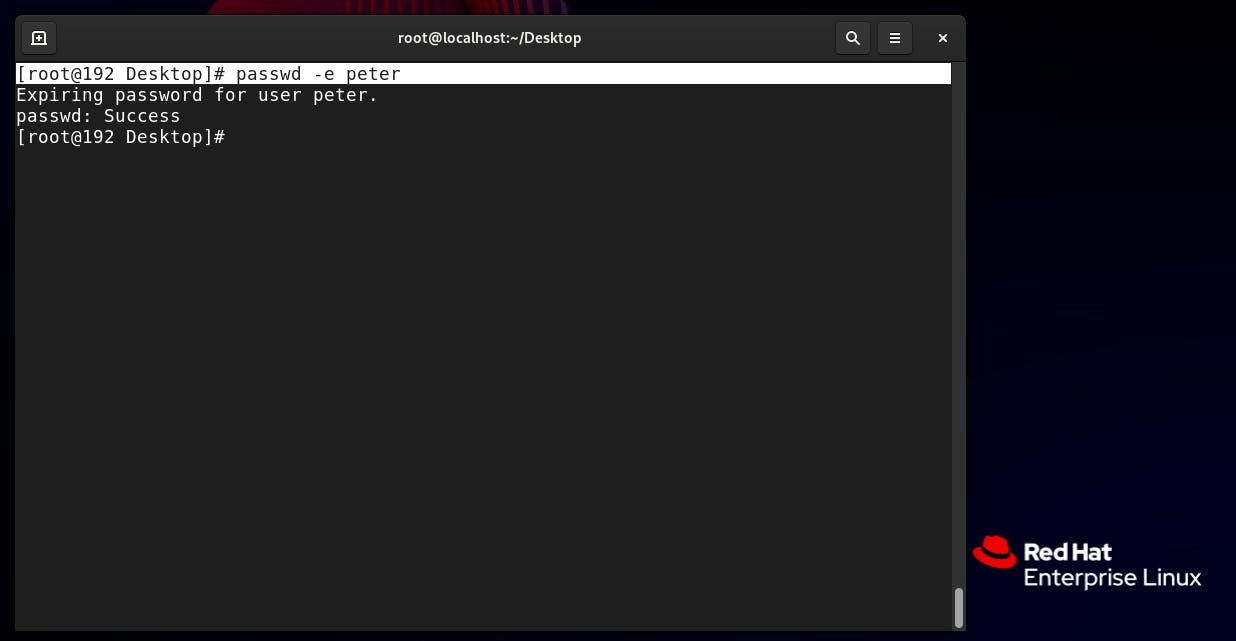
[root@192 Desktop]# passwd -e peterLocking and Unlocking Passwords:
The '-l' option is used to lock a user's password, preventing them from logging in:
To unlock the password, use the '-u' option:
To lock the password of 'guest' and prevent login, use this command:
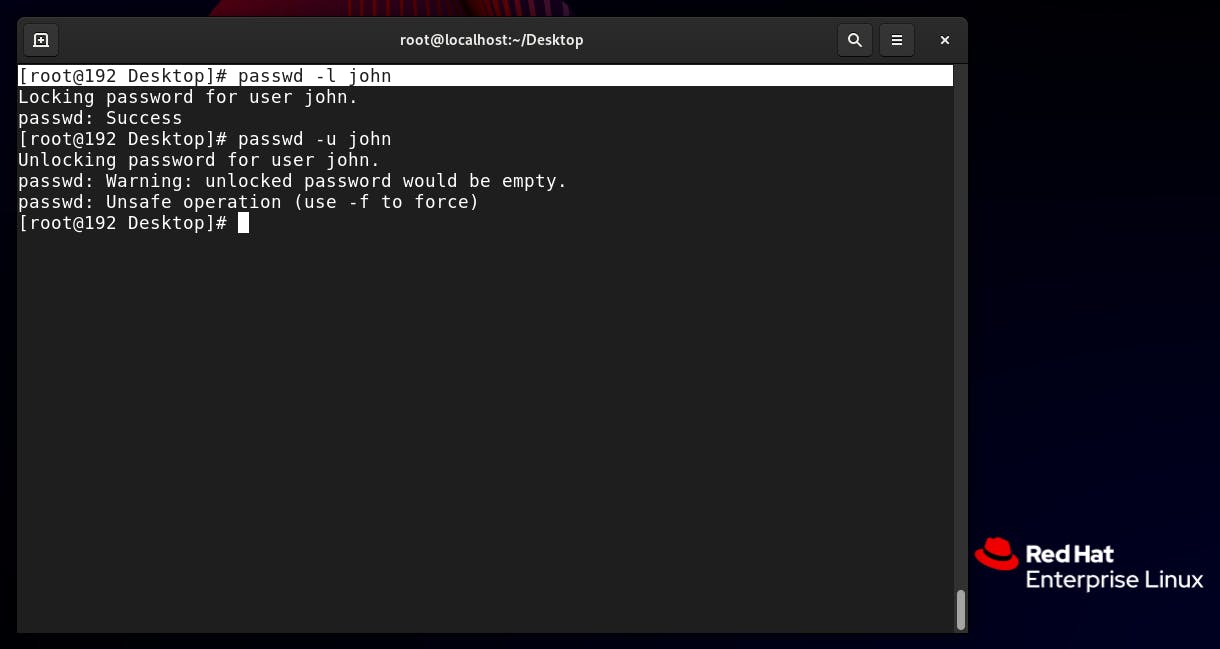
[root@192 Desktop]# passwd -l john[root@192 Desktop]# passwd -u john
Conclusion
Proper password management is a cornerstone of Linux system security. By using the options mentioned above, administrators can establish stringent password policies, safeguard user accounts, and protect the overall integrity of their systems. Remember to regularly review and update password parameters to stay one step ahead of potential security threats. Armed with this knowledge, you can confidently manage password policies in your Linux environment.
