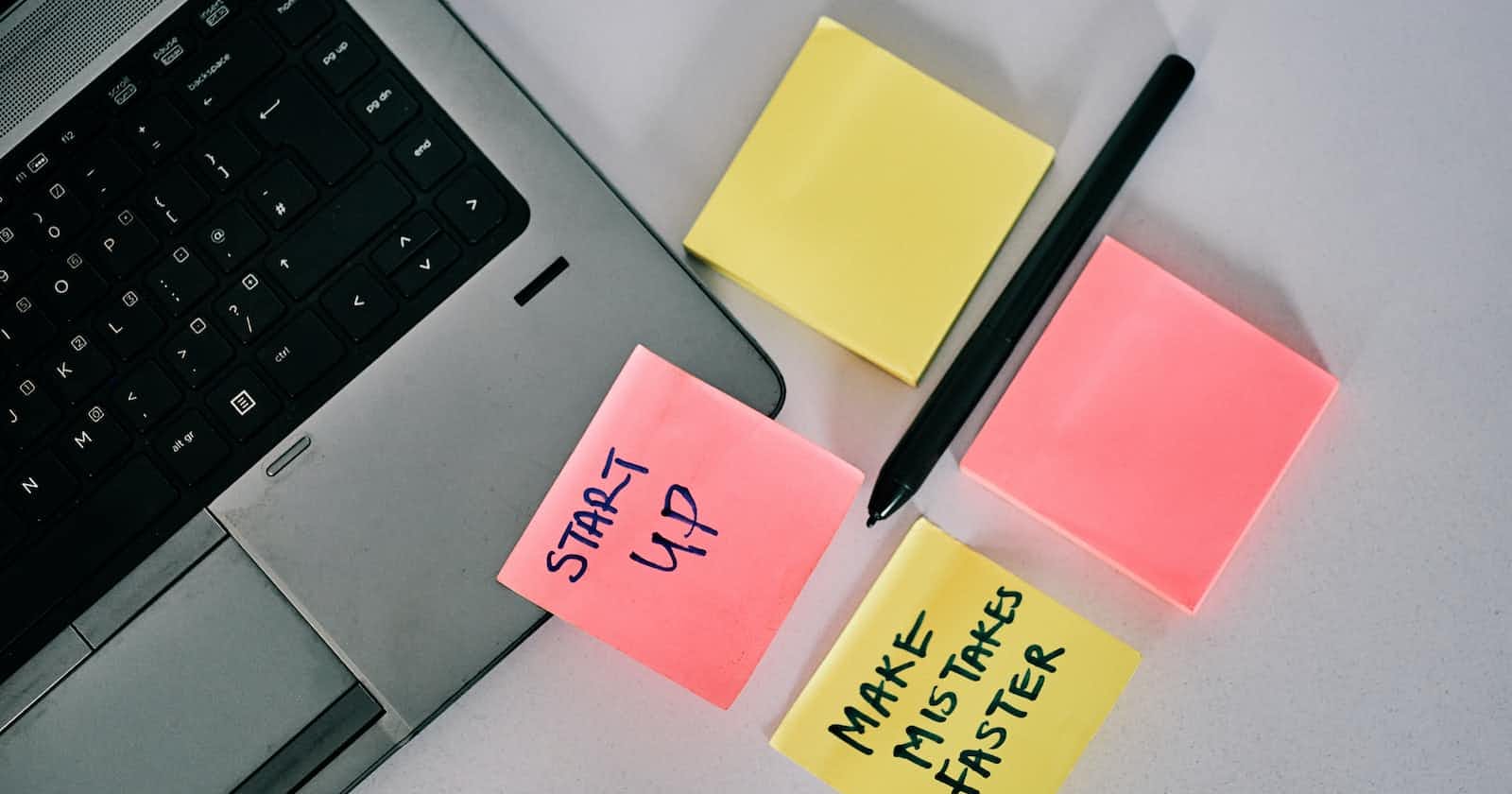Introduction
If you're a Windows user diving into the world of Linux, you might have come across terms like ext4 and mount points. Fear not! In this blog, we'll unravel the mysteries of file systems in Linux, making it easier for you to understand how they work and how they differ from their Windows counterparts.
Understanding File Systems
In both Linux and Windows, a file system is responsible for organizing and managing files on a storage device. However, Linux employs a variety of file systems, with the most commonly used one being the Extended File System version 4 (ext4). On the other hand, Windows predominantly uses the NTFS (New Technology File System).
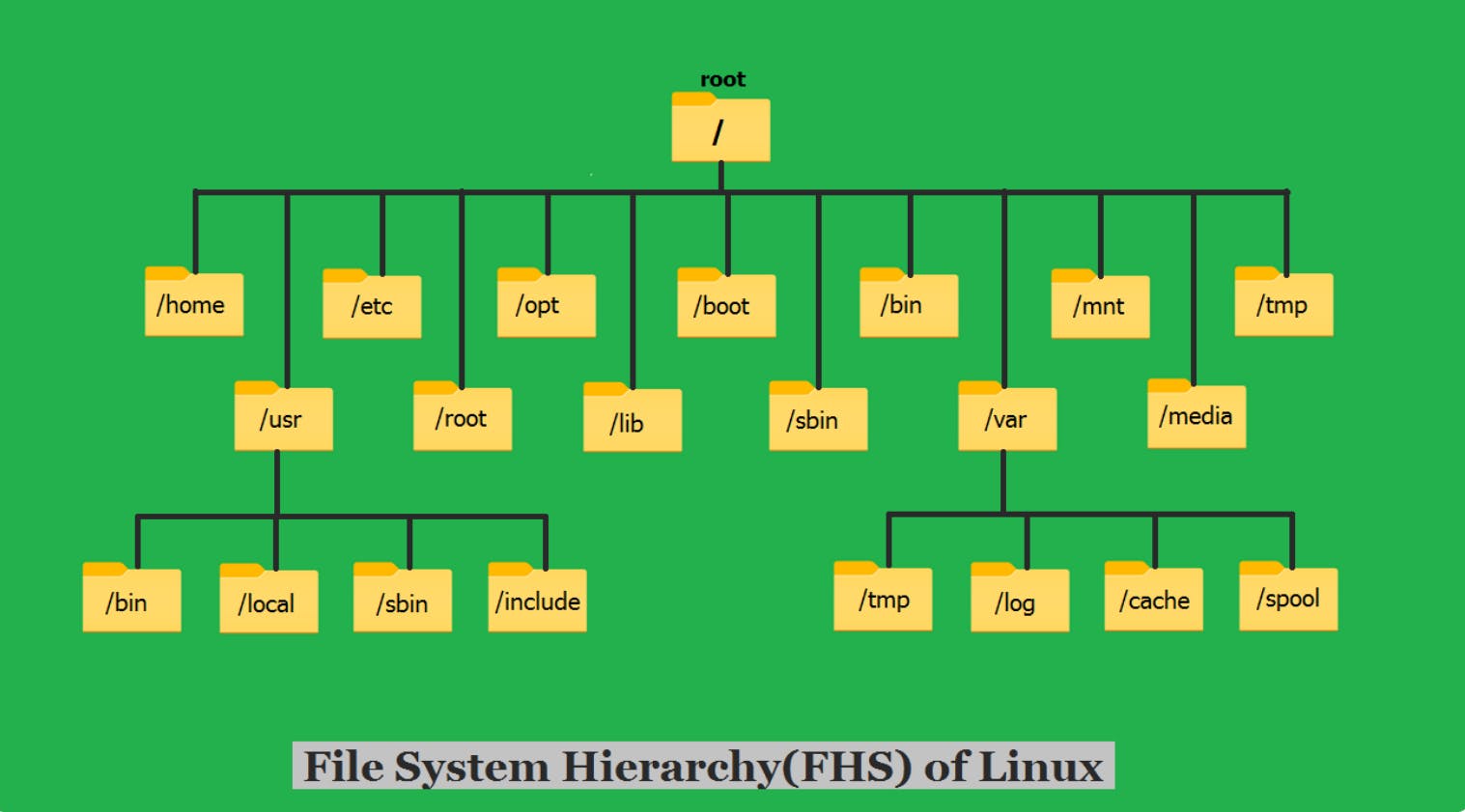
File System Structure
In Windows, you might be familiar with the concept of drives, such as C:, D:, and so on. In Linux, file systems are organized differently. Instead of drives, Linux uses a single, unified directory structure starting from the root directory denoted by '/'. All devices, including hard drives and external storage, are mounted at specific points within this directory structure.
For instance, in Windows, you might have a file located at "C:\Documents\theshubhamgour.txt" In Linux, the same file might be located at "/home/user/Documents/theshubhamgour.txt." Here, "/home/user" represents the mount point for the user's home directory.
The root directory, represented by “/”, is the top-level directory on the system. It contains files and subdirectories that are critical to the functioning of the system. For example:
/etc directory contains configuration files for the system.
/var directory stores variable data such as log files.
/root directory is the home directory for the root user.
/home is where users’ home directories are typically located.
/bin contains the binary file required at system bootup.
/sbin same as /bin but the binaries required superuser (root) privileges.
File System Types
While NTFS is the default file system for Windows, Linux offers several options. In addition to ext4, Linux supports other file systems like XFS, and ZFS. Each file system has its own features and advantages, making it suitable for specific use cases.
File Permissions
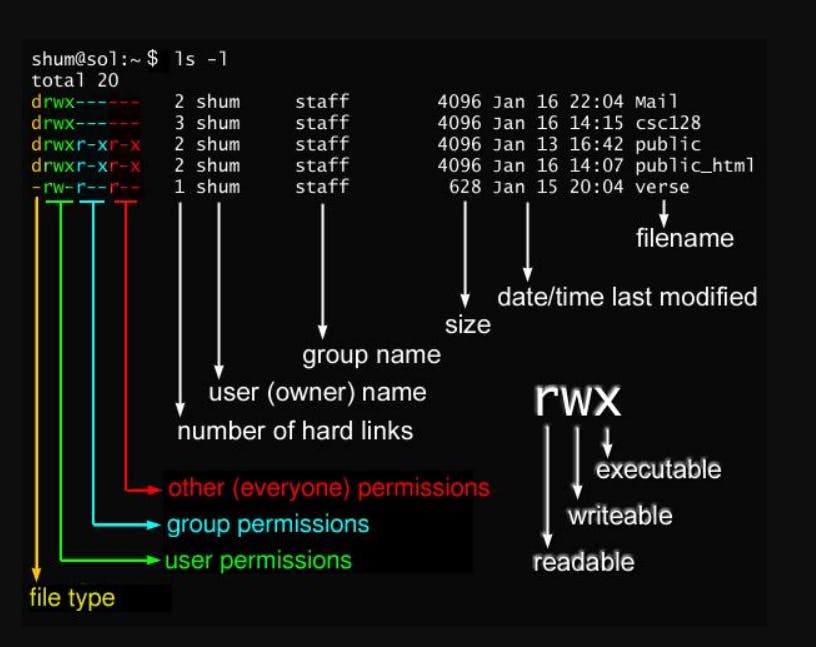
File permissions in Linux provide robust security mechanisms. Each file has permissions for the owner, group, and other users. Permissions can be set to allow or deny various actions, such as read, write, and execute, for each category of users.
Command Line Power
In Linux, the command line interface (CLI) is a powerful tool for managing the file system. Commands like 'ls' (list), 'cd' (change directory), 'mkdir' (make directory), and 'rm' (remove) provide granular control over files and directories. Though different from the Windows Command Prompt, the Linux CLI offers extensive capabilities once you become familiar with it.
Cross-Platform Compatibility
While Linux file systems are not natively readable by Windows, there are solutions to bridge the gap. Third-party software like Ext2Fsd and Paragon ExtFS allow Windows to read and write to Linux file systems. Alternatively, you can use file formats like FAT32 or exFAT that are compatible with both Linux and Windows.
Conclusion
Understanding file systems in Linux is essential for a seamless transition from Windows. By grasping concepts such as the directory structure, different file systems, inodes, and permissions, you'll be able to navigate, manage, and harness the power of the Linux file system. So, embrace the adventure and enjoy exploring the world of Linux!
Remember, while the file system terminologies and methods might differ, the core purpose remains the same – to efficiently manage your files and provide a reliable storage foundation. Happy Linux-ing!