What is S3 Bucket in AWS?
Amazon Simple Storage Service (Amazon S3) is a scalable object storage service provided by Amazon Web Services (AWS). It is designed to store and retrieve any amount of data from anywhere on the web.
S3 is commonly used for a variety of purposes, such as backup and restore, archiving, content distribution, and hosting static websites.
What is IAM in AWS?
- IAM stands for Identity and Access Management. IAM is a web service that helps you securely control access to AWS resources. It enables you to manage users, groups, and permissions to securely access and use AWS services and resources.
key components of IAM:
Users
Groups
Roles
Policies
IAM Documentation
What is AWSCLI?
- The AWS Command Line Interface (AWS CLI) is a set of open-source command-line tools for interacting with Amazon Web Services (AWS) services. It allows users to control and manage AWS services directly from the command line, rather than using the AWS Management Console.
TASK 1- Make a private S3 bucket in AWS and change the policy so you can access its stuff without making it public.
Creating a Private S3 Bucket:
Access AWS Console: Log in to AWS and find the S3 service.
Bucket Creation: Click "Create Bucket" and follow the prompts, ensuring the bucket is private.
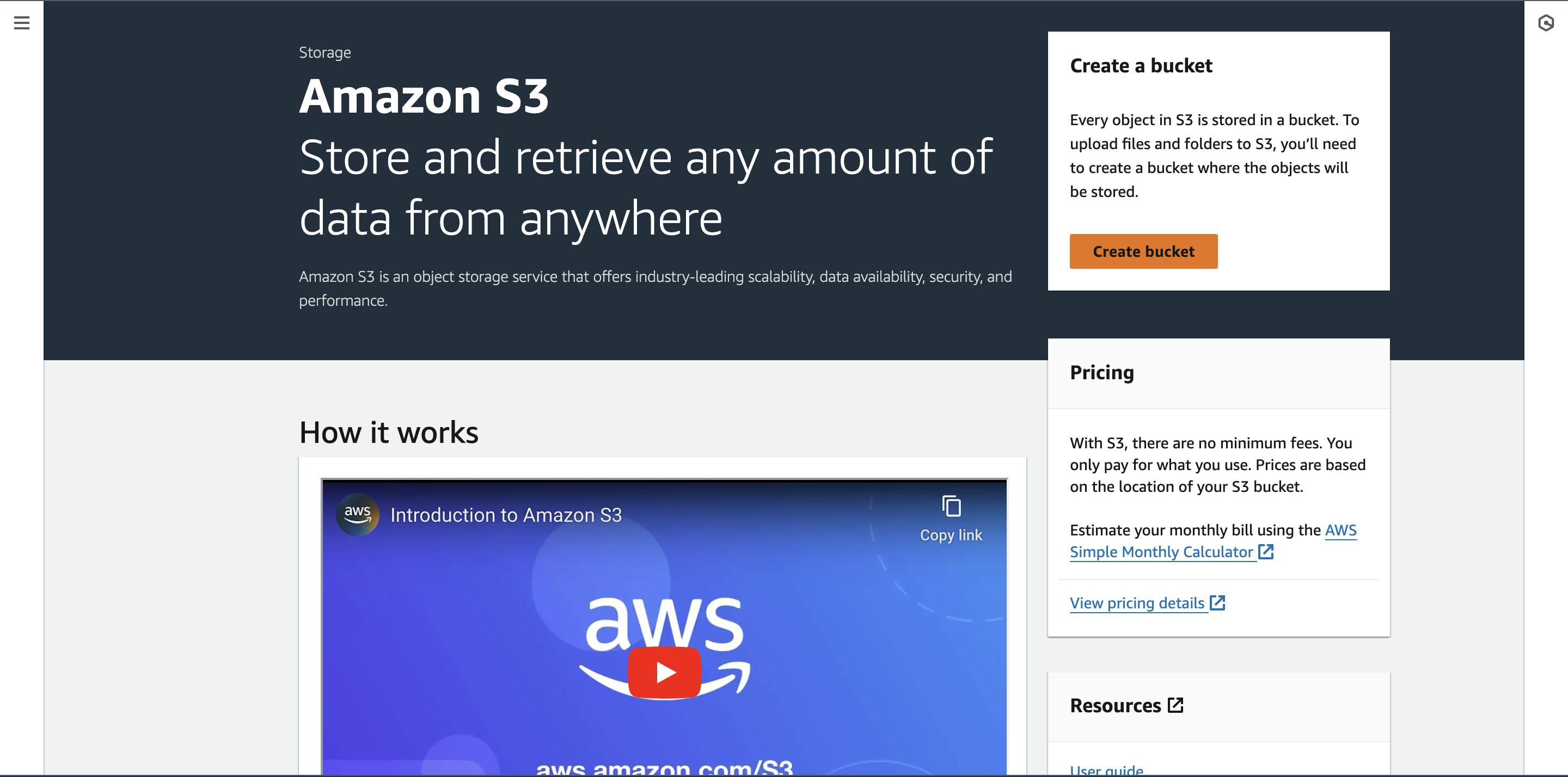
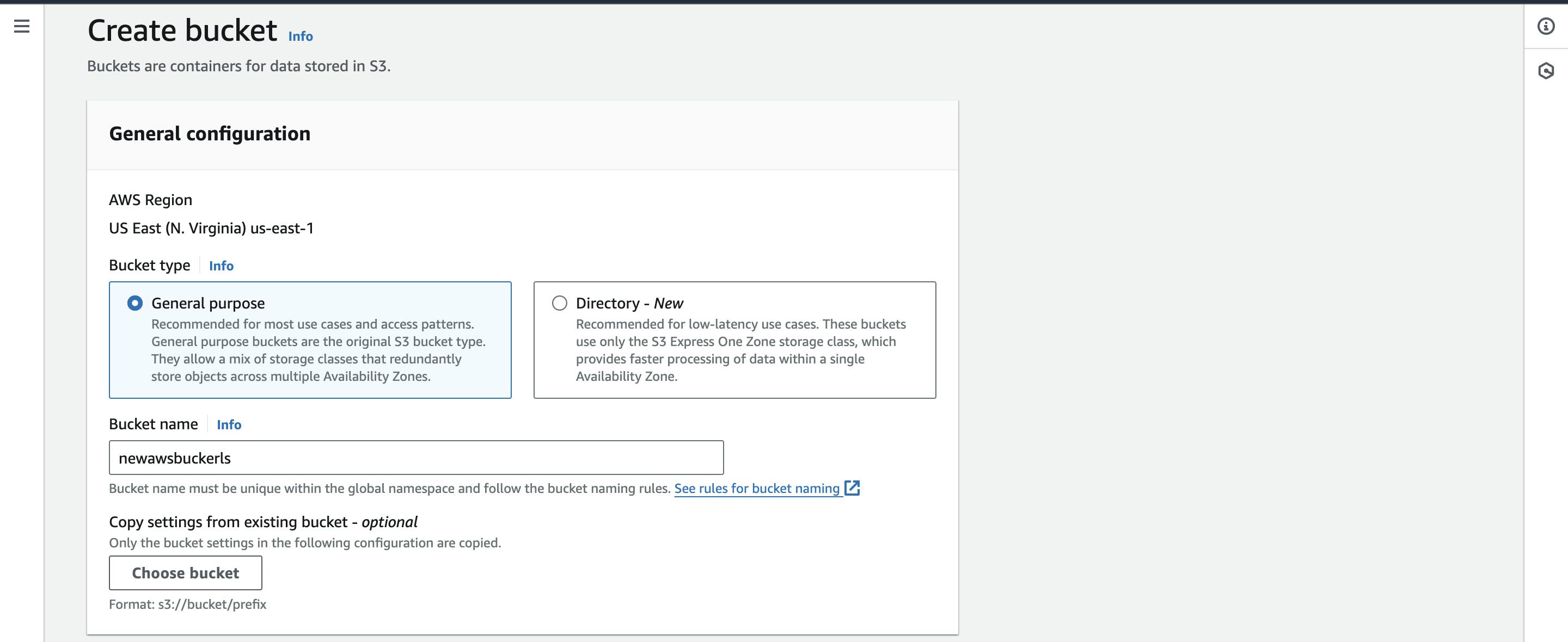
Policy Adjustment: Modify the bucket policy to allow your IAM user access while keeping it private.
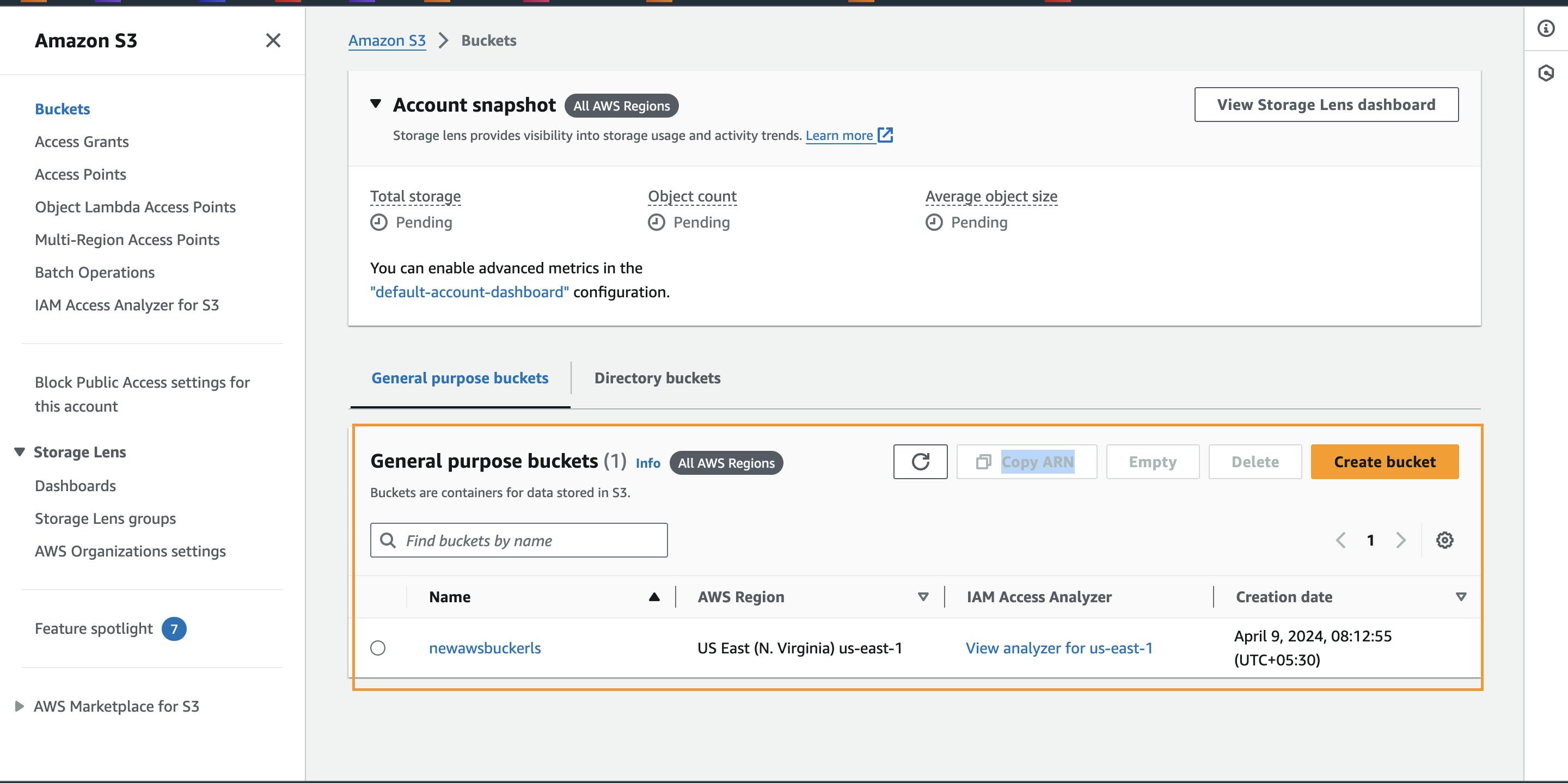
TASK 2- Configure AWSCLI on your Ubuntu machine.
Install AWS CLI using
curlandunzip: Open a terminal and run the following commands:# Install unzip if not already installed sudo apt update sudo apt install unzip # Download and install AWS CLI using curl curl "https://d1vvhvl2y92vvt.cloudfront.net/awscli-exe-linux-x86_64.zip" -o "awscliv2.zip" unzip awscliv2.zip sudo ./aws/install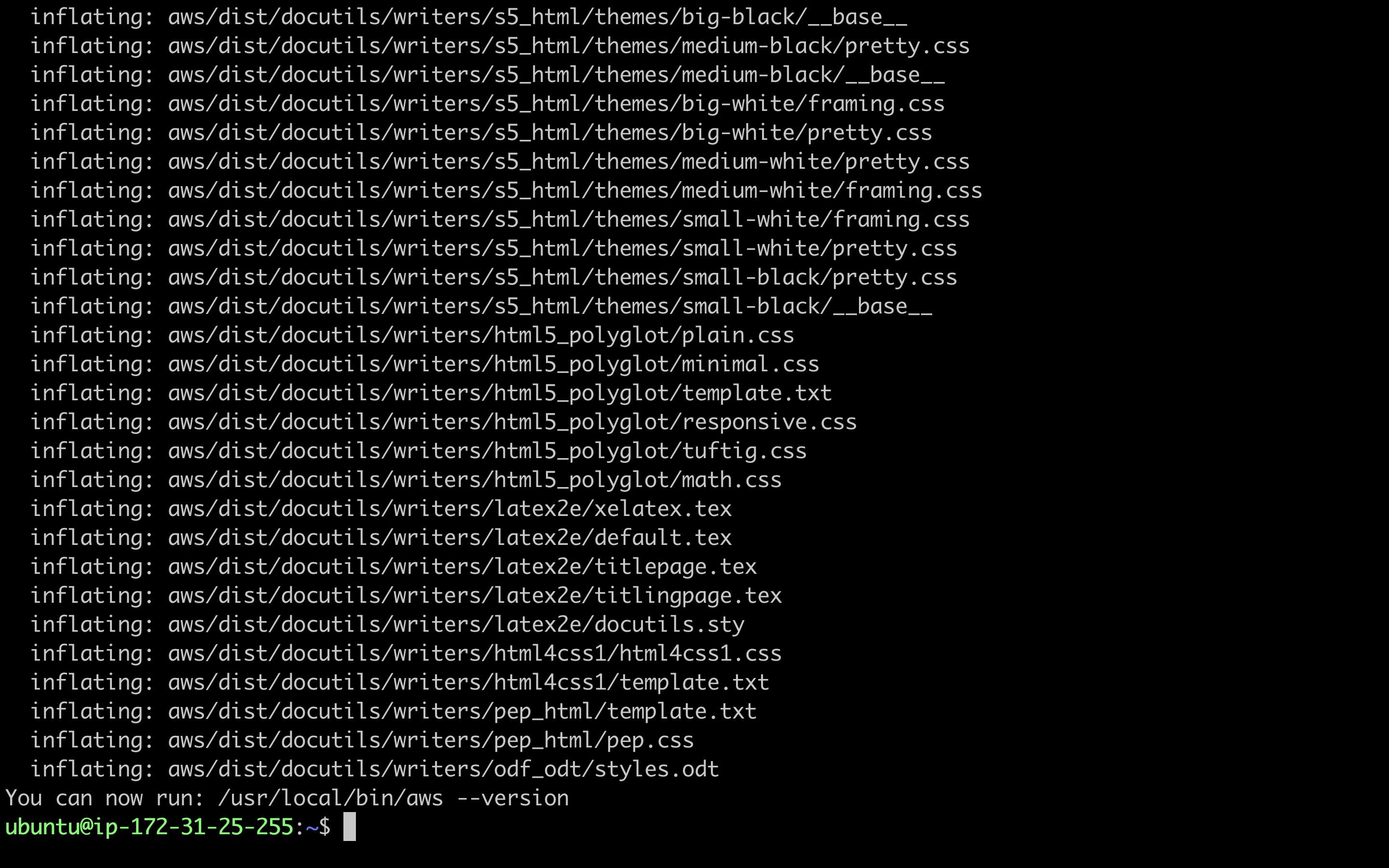
Configure AWS CLI: After installing the AWS CLI, you still need to configure it. Run the following command:
aws configure
Enter your AWS access key, secret key, default region, and output format as prompted.
Example:
AWS Access Key ID [None]: YOUR_ACCESS_KEY
AWS Secret Access Key [None]: YOUR_SECRET_KEY
Default region name [None]: YOUR_REGION
Default output format [None]: json
Replace YOUR_ACCESS_KEY, YOUR_SECRET_KEY, and YOUR_REGION with your actual AWS access key, secret key, and desired region.
Note: Keep your AWS credentials secure.
Verify Configuration: To verify that the configuration is successful, you can run a simple command such as:
aws s3 lsIf your configuration is correct, it should list your S3 buckets.

Now you have the AWS CLI installed and configured on your Ubuntu machine using curl and unzip.
TASK 3 : Create EC2 from AWS CLI
Create an EC2 instance using AWSCLI.
aws ec2 create-key-pair --key-name newclikey
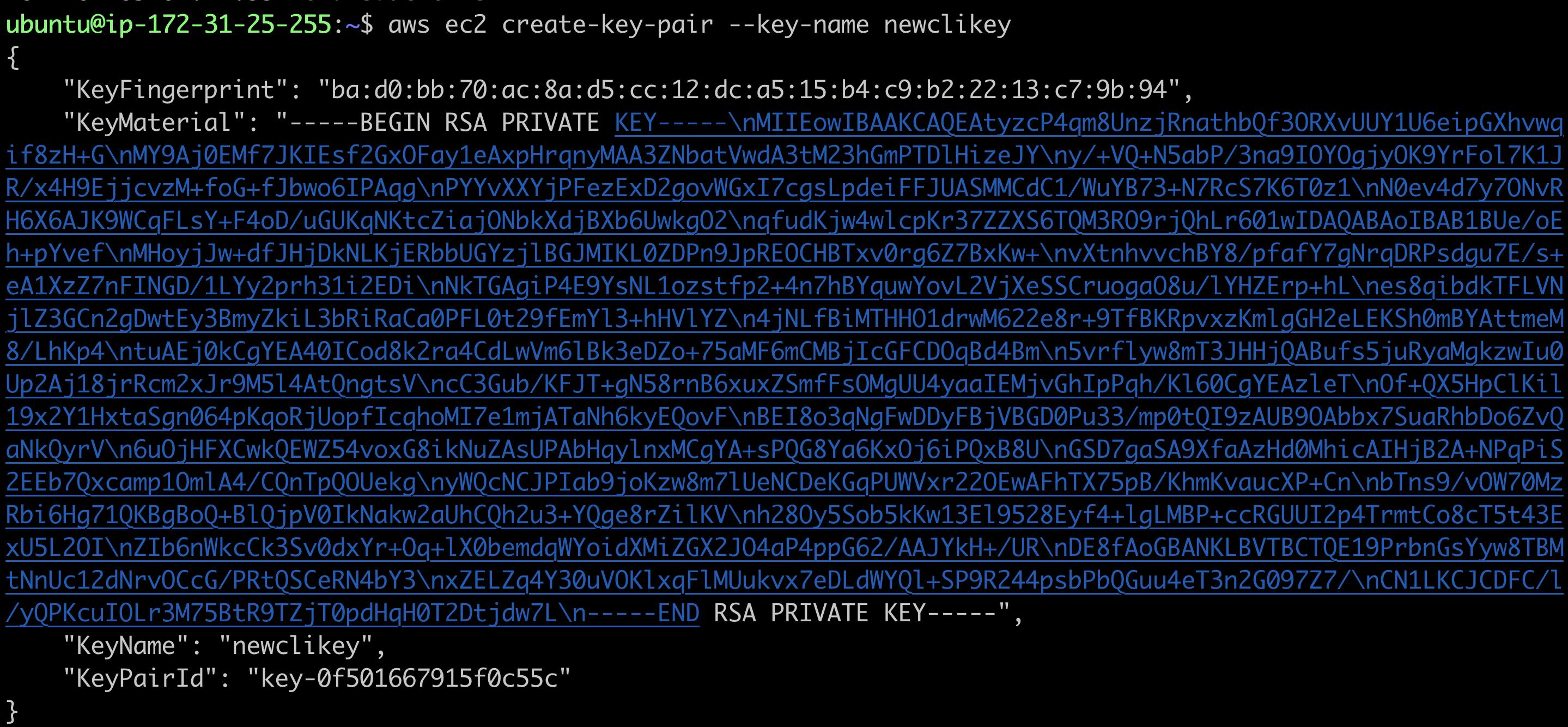
Step3: Create Security group to attach to ec2 instance
aws ec2 create-security-group --group-name=mynew-sg --description="My security group"
Now, Copy that security group's id
Step4:Add inbound rule to security group
aws ec2 authorize-security-group-ingress --group-id=sg-04a099de5be77b1fb --protocol=tcp --port=443 --cidr=0.0.0.0/0
aws ec2 authorize-security-group-ingress --group-id=sg-04a099de5be77b1fb --protocol=tcp --port=22 --cidr=0.0.0.0/0
aws ec2 authorize-security-group-ingress --group-id=sg-04a099de5be77b1fb --protocol=tcp --port=80 --cidr=0.0.0.0/0
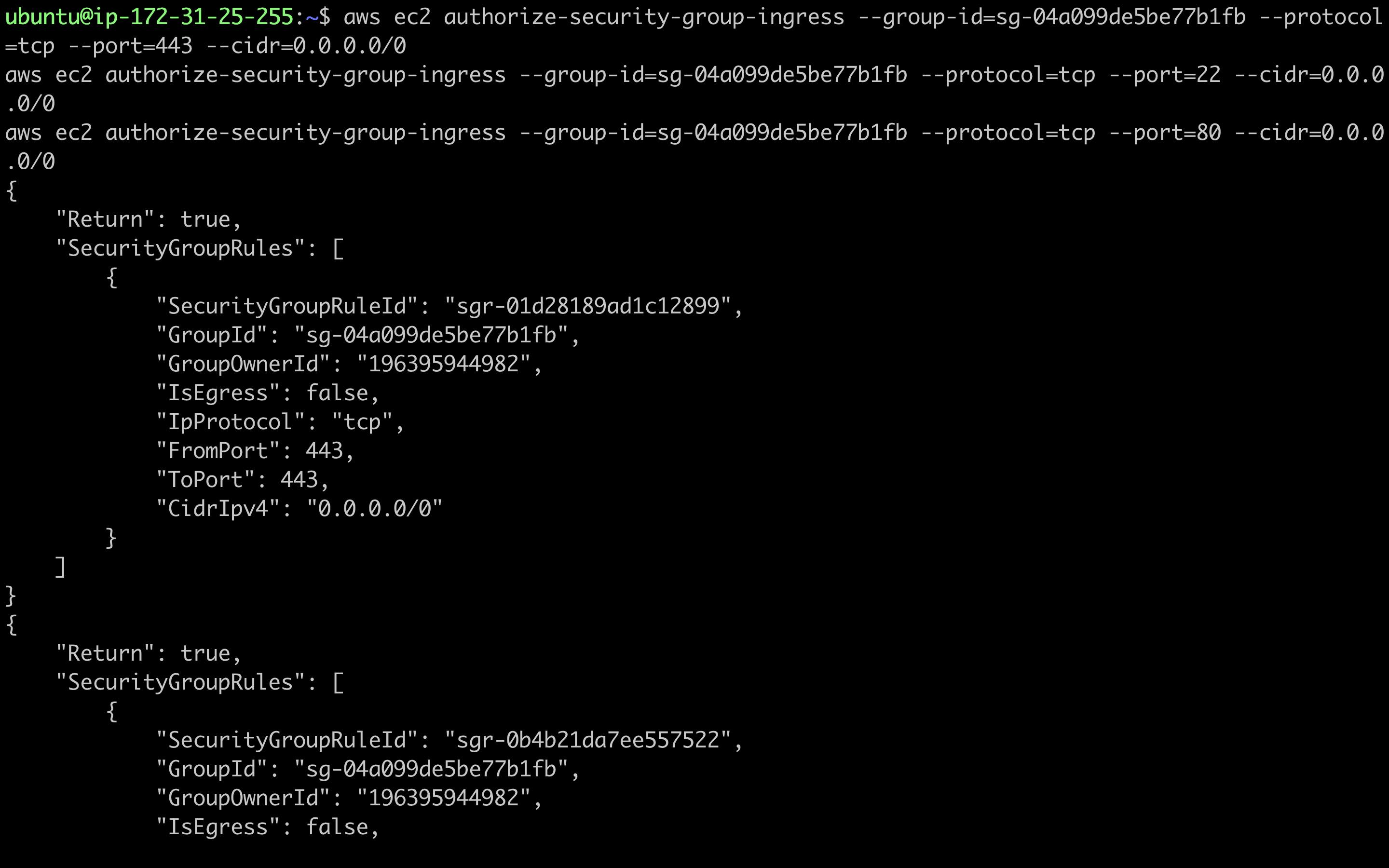
Step5: Create instance
aws ec2 run-instances --image-id=ami-0fc5d935ebf8bc3bc --instance-type=t2.micro --region=us-east-1 --key-name=newclikey --security-groups=mynew-sg
Now, navigate to your ec2 dashboard**.** you can see the instance(demo-ec2) there.
TASK 4 - Setting Up AWS IAM for a New Team Member
Scenario: Imagine you're working as an IT administrator at Global Tech Inc., a multinational company with diverse cloud computing needs. The company heavily relies on AWS services for its operations. You have a new colleague, Alex, who recently joined your team. Alex's role involves monitoring the company's computing resources and managing data storage. Your task is to set up Alex's AWS access.
What needs to be done:
Configure AWS IAM (Identity and Access Management) to provide Alex with specific access rights. Alex should be able to:
View EC2 Instances: Alex needs to monitor the virtual servers running in the AWS cloud but should not be able to modify them.
Create S3 Buckets: Alex is responsible for creating new storage spaces for various projects.
Solution:
Step1: **Creating a New IAM User-**For our new member ALEX, create an IAM user-named as "alex".Specify the user details and choose programmatic access for AWS CLI usage.
**Step2: Assigning IAM Policies -**IAM policies define permissions. For Alex's role, we'll create custom policies to grant access to monitor EC2 instances and create S3 bucket.
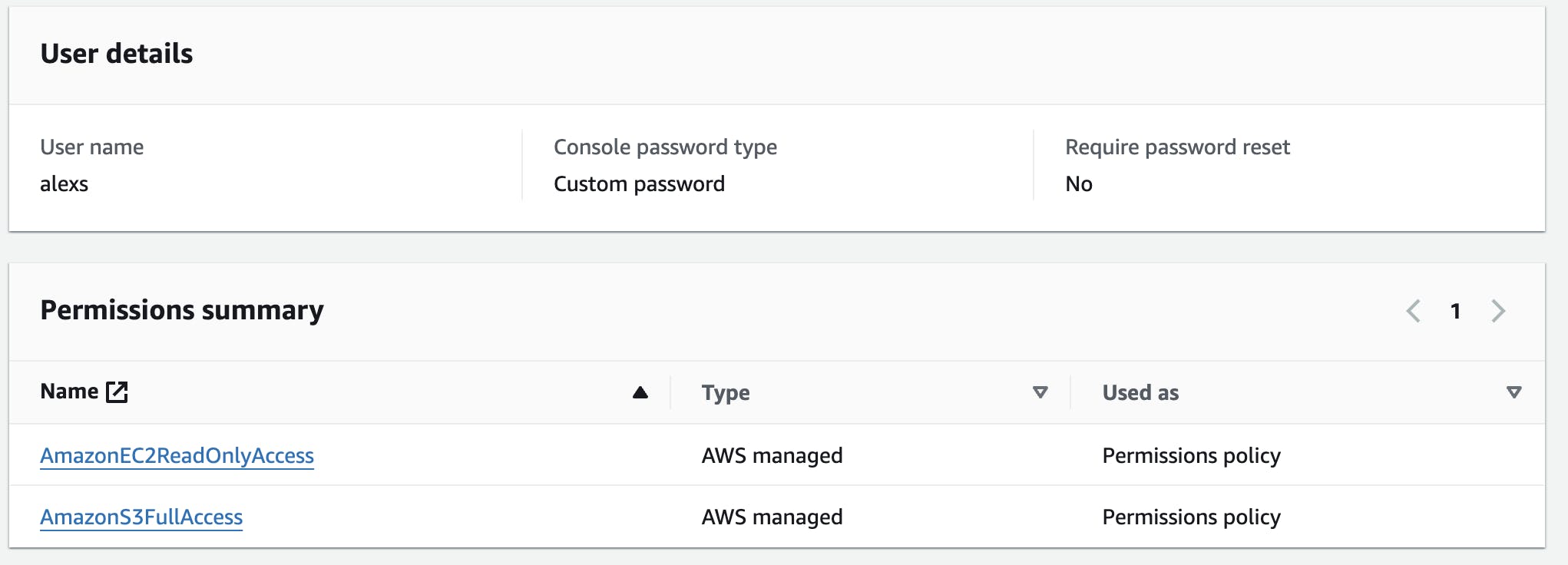
Conclusion
If you have any questions, need clarifications, or want to discuss anything related to cloud technologies, feel free to reach out to me on LinkedIn. Connect with me at Shubham Gour, and I'll be more than happy to assist you. 😊